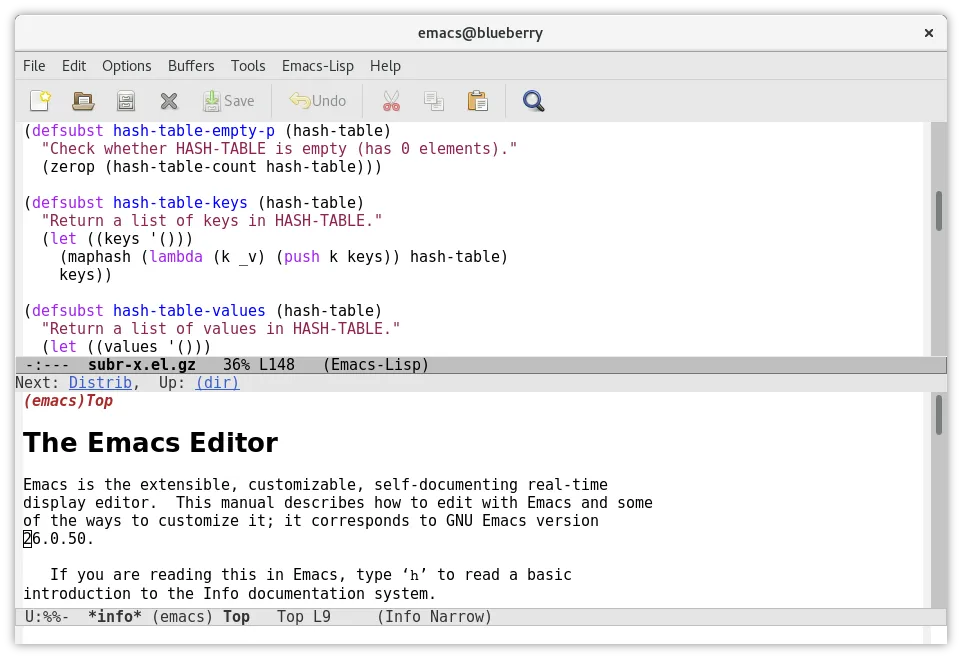I’m very conservative to avoid changing my routines, habits about my preferred software and hardware. But on the other hand, I always follow the new tools and try them as much as possible. It’s not easy to change habits, but if I think that the new alternative is better than my current one, and if I think that the new tool will increase my work quality, then I take a risk and replace it.
Sometimes I’ve made the wrong decision, for example I was a KeePass user and switched to the Pass CLI application because I thought I didn’t need such features. But then I noticed that pass app doesn’t have a good client for desktop and it’s not easy to configure GPG, repository access for iOS. Then I decided to use Apple Passwords to get rid of installing extra password and two-factor authentication applications.
Many developers have a repository that contains their public configuration files, and most of these are open to the public. I often look at these repositories, but unlike many people, I prefer to keep my config files as simple as possible, because it’s like adding a dependency to your project, every new dependency comes with a maintenance cost. The other main reason is that I want to keep flexibility. I don’t have specific requirements for any tools, but I always expect consistency between GUIs, keyboard shortcuts. And I also want to have all the features I need without adding a lot of plugins, or if that’s not possible, I expect the plugins to at least be officially supported.
So when I discover a new tool, or want to replace my existing tool with another, I follow these steps:
- First, check your budget if the tool is not free. Some tools may come with a free subscription, but that does not mean the tool is always free. I don’t have a hard and fast rule here, but I definitely expect the paid tools to be better than the free alternatives.
- Prefer the one that is ready to use quickly. I could prepare a server to host my blog. I have to configure the virtual machine’s swap area, prepare some cron jobs to back it up, use some plugins to cache and optimise WordPress. Or I can host my site directly on WordPress.com. I preferred the second option, but considering the first rule, I had a budget for it.
- Look at all the features, but compare the options based on the features you really need. I used Evernote for a long time, then decided to investigate an alternative because of new expectations. Joplin was a good Evernote alternative, but I never used all of its features. So I even tried Apple Notes before making my final decision.
- Own fewer extensions, use all features efficiently. If I’m not sure about the benefit of a tool or a feature of a tool, I temporarily stop using it and make a note of what I’ve lost. Tools are like a knight’s sword and shield: the more effectively we use them, the better they help us do our job.
- Simplicity is fine to avoid distraction, but do not ignore helpful things. I don’t really need line numbers in my editor, but breadcrumbs are helpful to remember class name, module name, file path, etc.
These rules also help with my hobbies and family time. The older you get, the more important it becomes to get things done on time.